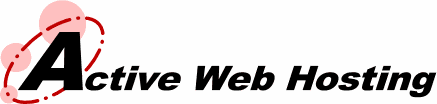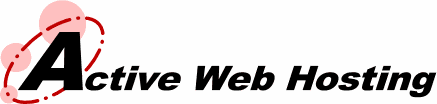|
goldshoestish.com
is no longer hosted with Active Web Hosting.
We are unable to display the domain you requested.
It is offline for one of the following reasons:
- Domain owner's request to have domain taken offline.
- The domain is being transferred to a new web host.
- Non-payment of account.
- The domain was being used to distribute illegal, copyrighted, adult or other material that we did not find acceptable.
We Host Your Ideas
Active Web Hosting provides low cost web hosting services at $10 a month.
Please explore our offerings by clicking the banner below.

|